🛠️ Updating the NeoTerra Modpack
Keeping NeoTerra up to date is essential to enjoy the latest features, improvements, and bug fixes. Follow these steps to update your modpack easily.
⚡ Easy Update Method (Recommended)
1️⃣ Open Modrinth 📂
Launch the Modrinth application and navigate to the NeoTerra instance.
2️⃣ Click "Update Pack" 🔄
This will check for the latest available version.
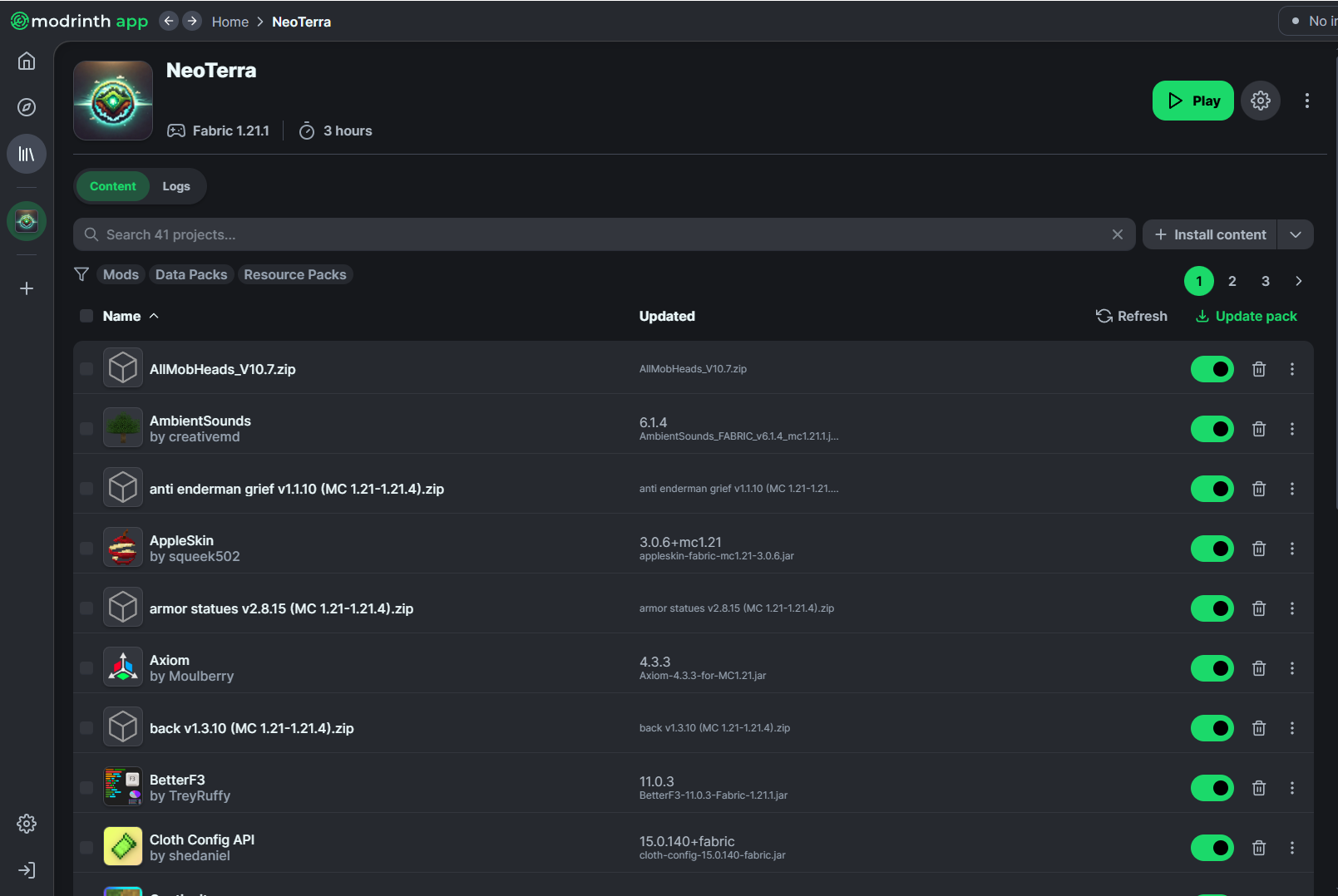
3️⃣ Select the latest version ⏫
Click the double arrow button to update to the newest release.
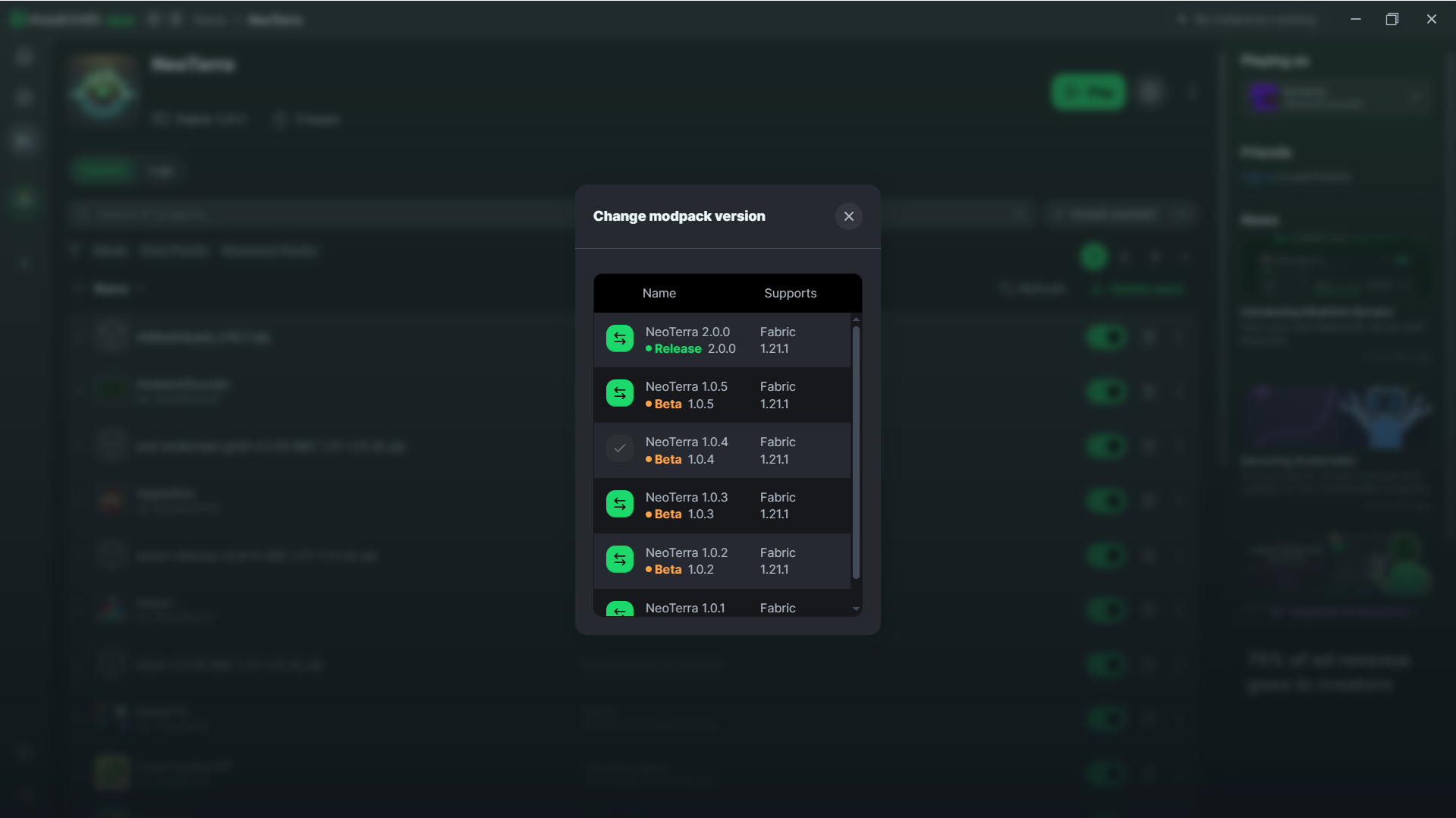
4️⃣ Launch NeoTerra 🚀
Once the update is applied, click Launch to start playing!
🔄 Advanced Update via Modrinth
1️⃣ Open the Modrinth application 📂
Launch Modrinth, the application used to manage and install NeoTerra.
2️⃣ Go to the Library tab 📚
Click on the Library tab to view your installed modpacks.
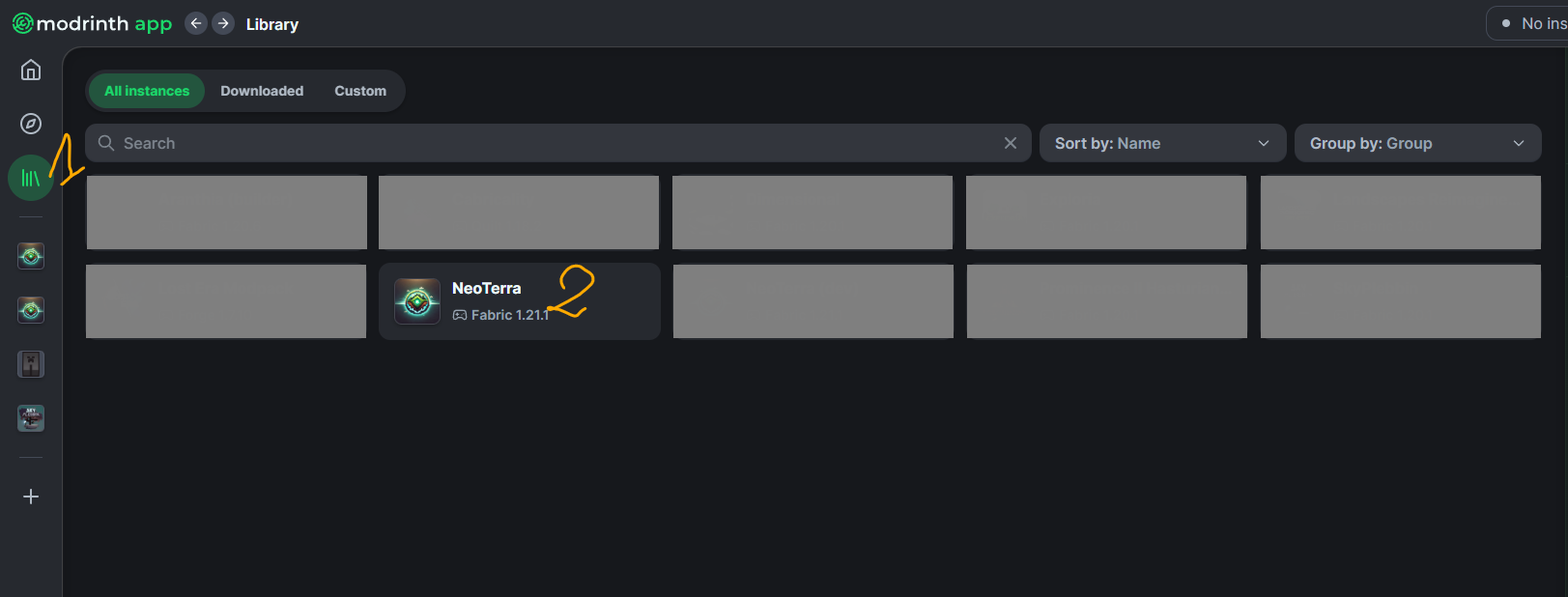
3️⃣ Find NeoTerra 🔍
Locate NeoTerra in your list of installed modpacks.
4️⃣ Open modpack settings ⚙️
Click on the gear icon next to NeoTerra.

5️⃣ Access installation options 🏗️
Select Installation to view the advanced modpack settings.
6️⃣ Change version manually 🔄
Click on Change Version to see the available updates.
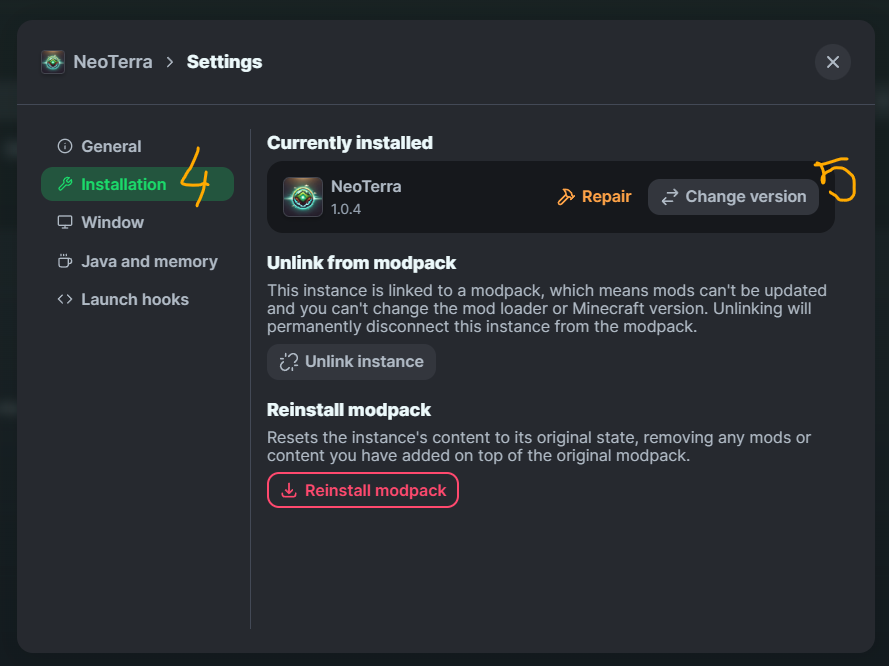
7️⃣ Select the latest version ✅
Choose the most recent version to benefit from the latest improvements and bug fixes.
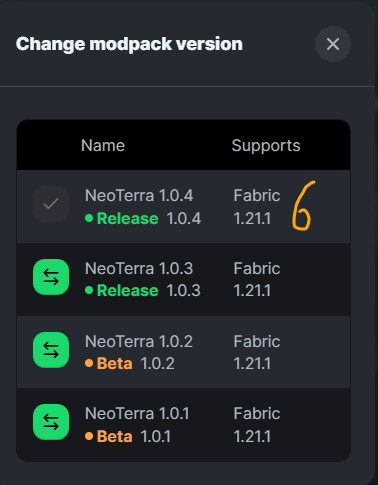
8️⃣ Launch NeoTerra 🚀
Return to the Library tab, select NeoTerra, and click Launch to play with the latest update applied!
💡 Tips & Best Practices
✔️ Backup your worlds 🗄️: Before updating, make a copy of your saved worlds to prevent any data loss.
✔️ Check compatibility 🔎: Some updates may introduce gameplay changes, so read the changelog before applying a new version.
✔️ Stay updated 🔔: Follow NeoTerra’s announcements to stay informed about important changes and new features.
🎉 Happy updating and enjoy your adventure in NeoTerra! 🌍🔥